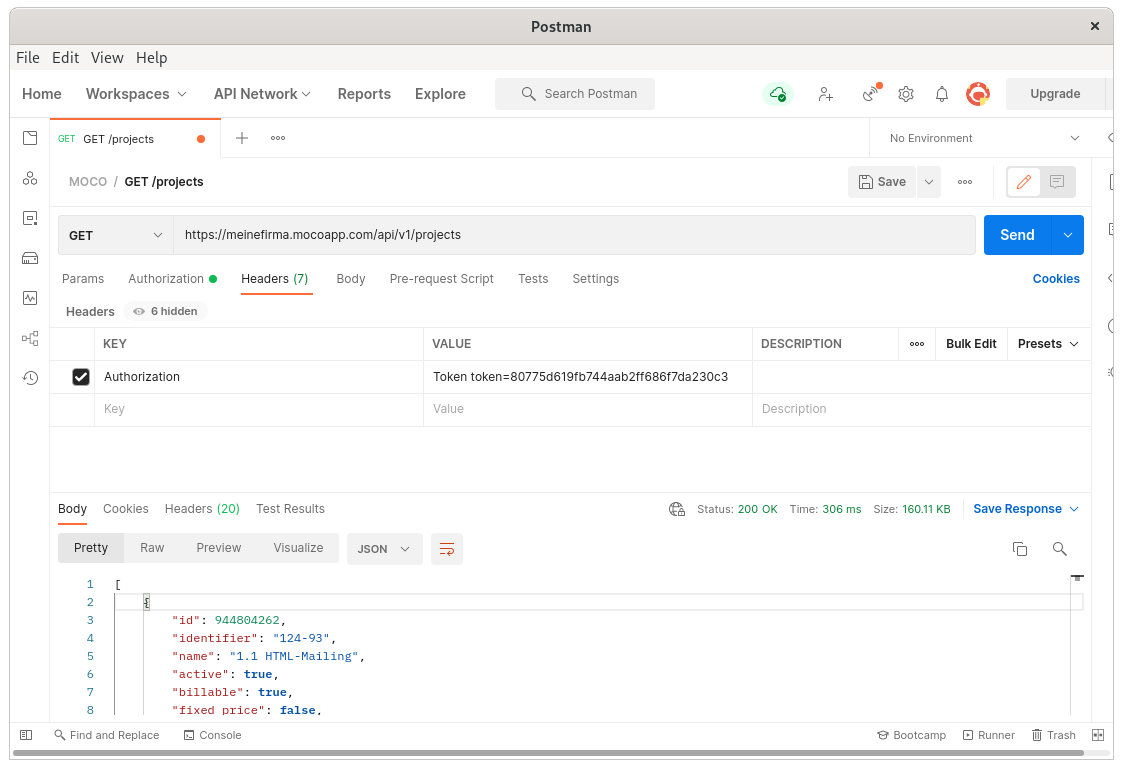Authentication
There’s two ways to authenticate against MOCO:
- User API key. Can be found under the “Integrations” tab on the profile page.
- Account API key. Has to be created in Settings > Extensions > API & Webhooks, with either read-only or full access on all endpoints.
Both kinds of keys are provided as an Authorization header.
curl -X GET \
'https://{domain}.mocoapp.com/api/v1/projects.json' \
-H 'Authorization: Token token=YOUR_API_KEY'
This key can also be requested via API for user-specific keys:
curl -X POST \
https://{domain}.mocoapp.com/api/v1/session \
-H 'Accept: application/json' \
-H 'Content-Type: application/json' \
-d '{
"email": "max@muster.de",
"password": "secret"
}'
It’s also possible to verify if the API key is still valid:
curl https://{domain}.mocoapp.com/api/v1/session \
-H 'Accept: application/json' \
-H 'Content-Type: application/json'
If the key is valid, the response code id 200 ok and the body is:
{
"id": 123,
"uuid": "aec324a2-4832-11eb-b378-0242ac130002"
}
otherwise the response code is 401 unauthorized.
Postman example
There are a few tools to try out the MOCO API. All the examples in this documentation use curl to demonstrate the API endpoint. A popular graphical UI for REST is Postman. Here’s an example request for the projects list including the authentication: